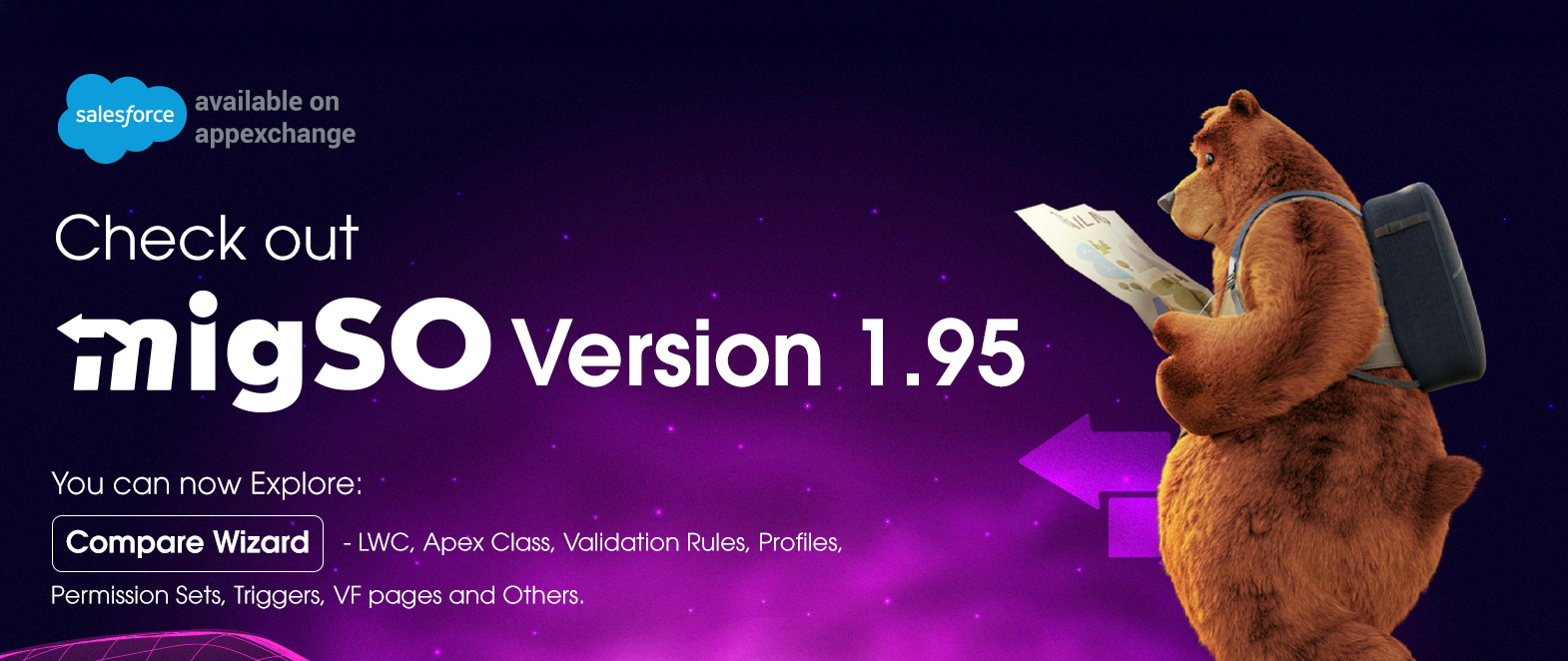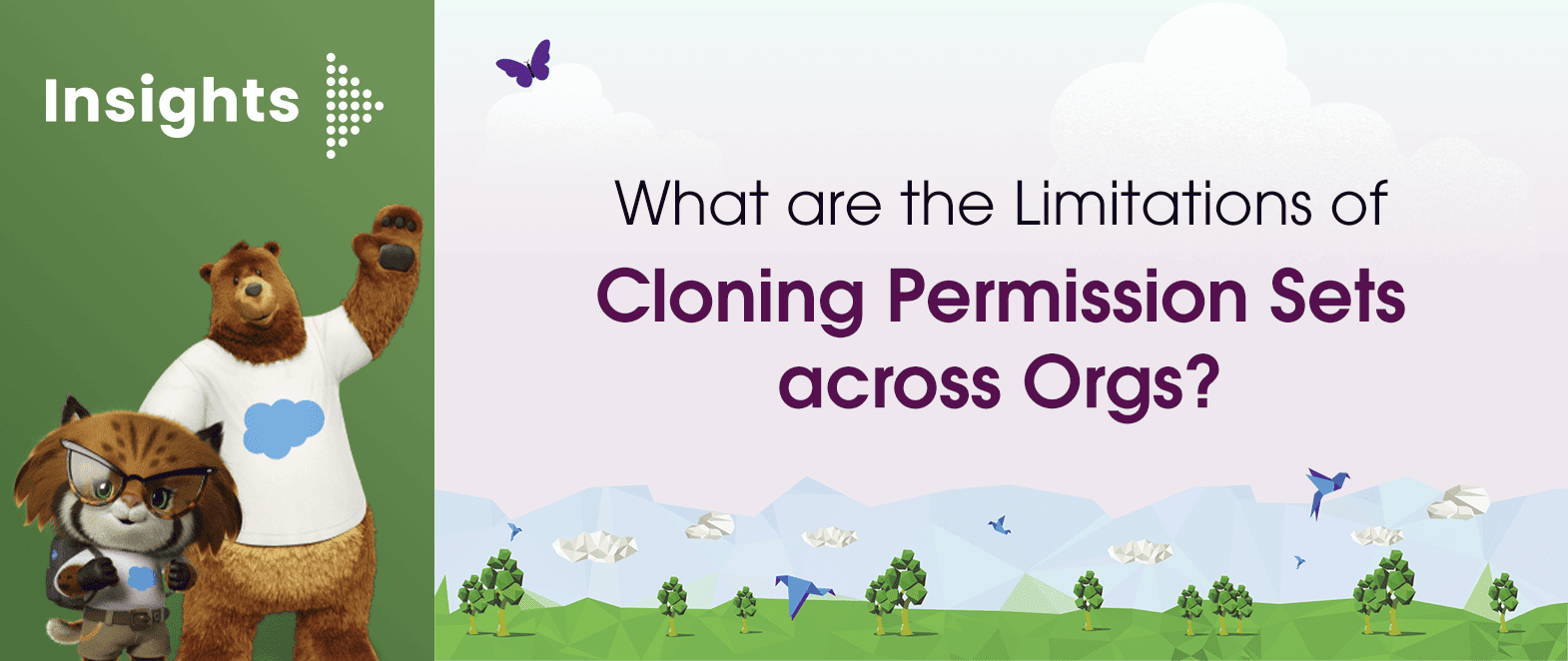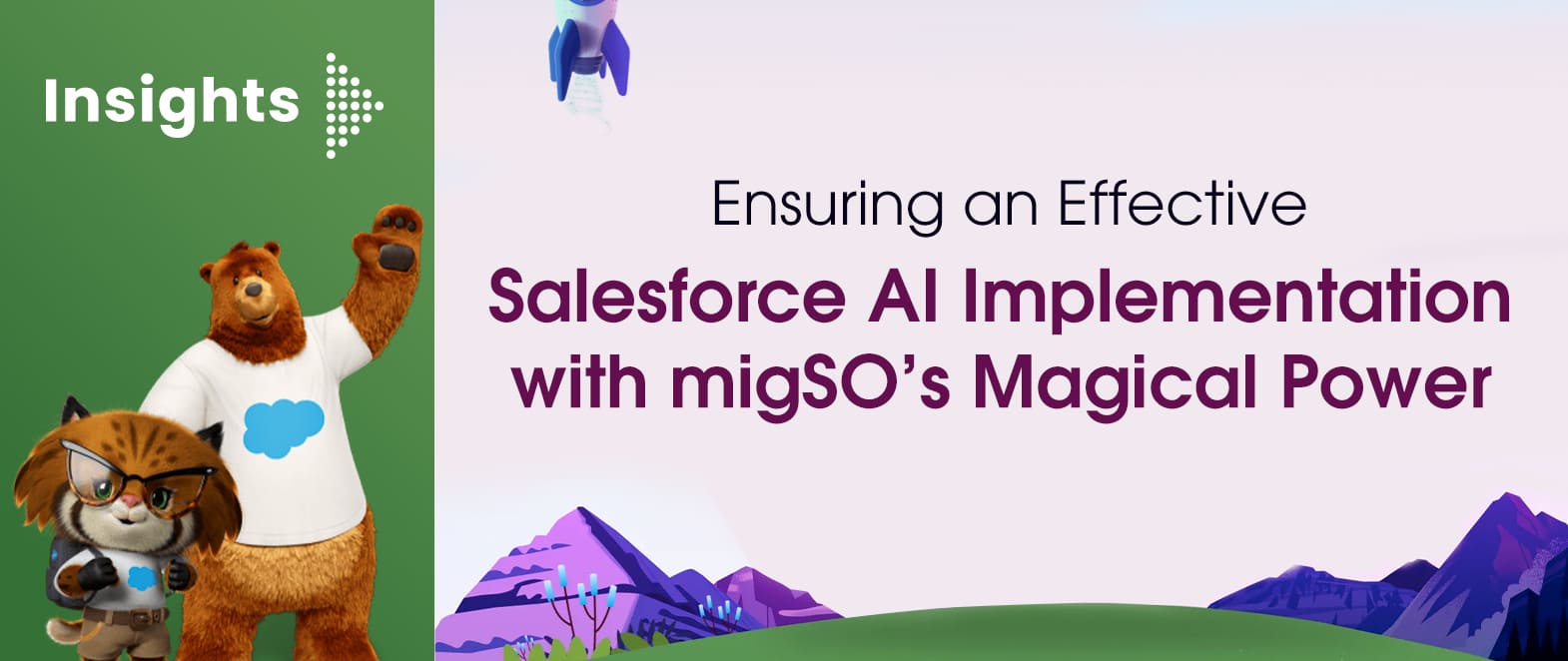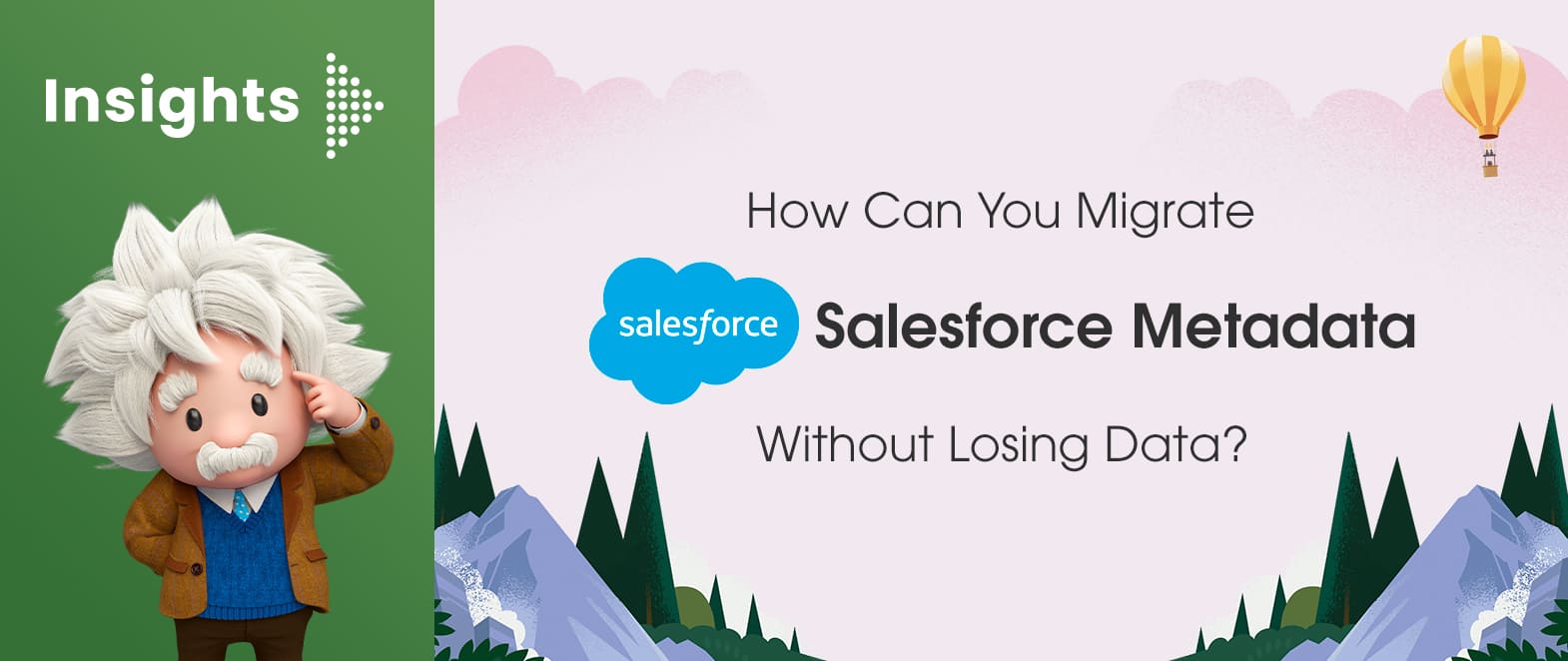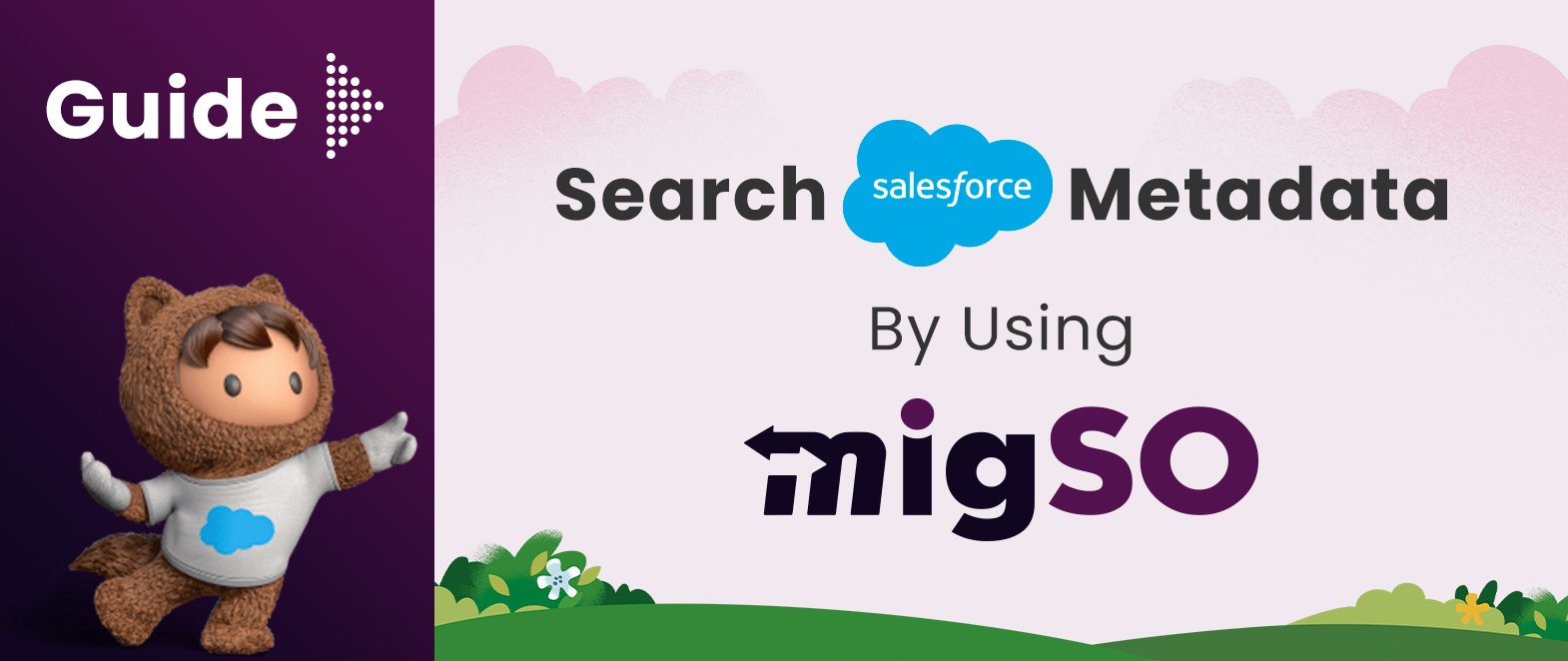migSO is back with yet another powerful update! migSO’s latest version 1.95 presents an exciting addition to our widely spread metaverse. This new update will revolutionize the way you compare different metadata and code between your Salesforce orgs.
Comparing metadata becomes crucial for admins when they wish to find out the causes for inconsistencies between their orgs. Without appropriate tools, it becomes a tedious and complex process to locate the differences in metadata and code.
Explore this blog to learn more about what migSO version 1.95 has in store for you and how it empowers you to upgrade your metadata game. Get ready to spot differences, ensure consistency, and manage your metadata efficiently!
What’s New? The Three Pillars of migSO Version 1.95 Update
- Compare Wizard
Compare Wizard empowers Salesforce admins to compare distinct metadata items like Apex Class, Apex Trigger, Lightning Web Component, Aura Component, VisualForce Page, and VisualForce Component. It helps in understanding the differences in org configurations, crucial for successful deployments and preventing potential issues during migration.
Associated Steps: Comparing metadata items between your orgs using migSO is simple!
All you need to do is-
Step 1. Open migSO via App Launcher.
Step 2. Select Compare Wizard.
Step 3. Choose Org 1 for comparison.
Step 4. Choose Org 2 for comparison.
Step 5. Select the Metadata Type to compare.
Step 6. Select the specific metadata item from Org 1.
Step 7. Select the specific metadata item from Org 2.
Step 8. Click on the Compare button.
- Compare Permission Sets
The manual process of comparing permission sets between your orgs is time-consuming and prone to errors. Furthermore, data volume and complexity of permissions further hinder the procedure.
migSO’s latest 1.95 version is loaded with the Compare Permission Sets feature that enables you to compare Salesforce permission sets seamlessly. This smart feature lets Salesforce admins identify potential security risks and safeguard their org from unauthorized access.
Associated Steps: Comparing permission sets between your orgs using migSO is easy!
All you need to do is-
Step 1. Open migSO via App Launcher.
Step 2. Select Compare Permission Sets.
Step 3. Choose Org 1 for comparison.
Step 4. Choose Org 2 for comparison.
Step 5. Select the specific permission sets from Org 1.
Step 6. Select the specific permission sets from Org 2.
Step 7. Click on Download Excel.
- Compare Profile
Complex permission sets and user roles can cause difficulties while comparing Salesforce profiles between your orgs. The situation becomes even more critical when you need to handle inconsistencies in profile configurations and the sheer volume of profiles.
With migSO’s latest update, comparing profiles between your orgs has become effortless. Comparing Salesforce profiles using migSO helps you enhance security, improve collaboration, and simplify user management. This useful feature enables Salesforce admins to relish next-level security while ensuring users have limited access as per their roles.
Associated Steps: Comparing profiles between your orgs using migSO is a breeze!
All you need to do is-
Step 1. Open migSO via App Launcher.
Step 2. Select Compare Profile.
Step 3. Choose Org 1 for comparison.
Step 4. Choose Org 2 for comparison.
Step 5. Select the specific profile from Org 1.
Step 6. Select the specific profile from Org 2.
Step 7. Click on Download Excel.
Conclusion
migSO version 1.95 is power-packed with useful compare metadata features that empower you to eliminate inconsistencies while saving time. It introduces you to the Compare Wizard, Compare Permission Sets, and Compare Profile features, which help you figure out the discrepancies between two orgs and streamline user management.
Who Are We?
Tech9logy Creators is a Registered Salesforce Consulting and ISV Partner Company with over 11+ years of experience. We have a certified team of developers with extensive knowledge about Salesforce AppExchange and provide you with the best-in-class personalized apps. Our dedicated Salesforce experts help you bring the best out of your CRM and ensure your business operates at its highest potential.
Contact us for more information.